
22.6.4 Object format
Format options are mainly used to move, arrange, turn, and perform other operations to the objects on the canvas.

22.6.4.1 One layer upward
In the case of object overlapping, you can arrange the order of the objects. To perform the operation, you need to select an object on the canvas and then click on the "One Layer Upward" icon.
22.6.4.2 One layer downward
In contrast to the "One layer upward" operation, this function moves the sequence of objects downward. First click on the desired object and then click on the "One layer downward" icon.
22.6.4.3 Move to the top layer
This function moves the selected objects to the top layer. First select an object on the canvas and then click on the "Move to the top layer" icon.
22.6.4.4 Move to the bottom layer
First select an object on the canvas and then click on the "Move to the bottom layer" icon to perform this operation.
22.6.4.5 Horizontal rotation
This function rotates the selected object 1800 horizontally. To do this, first select an object from the canvas and then click on the “horizontal rotation” icon.
22.6.4.6 Vertical rotation
This function rotates the selected object 1800 vertically. To do this, first select an object from the canvas and then click on the “vertical rotation” icon.
22.6.4.7 Replacement string
If the user wants to seek a replacement string in the range of a single object or the full canvas scope, follow the procedure listed below.
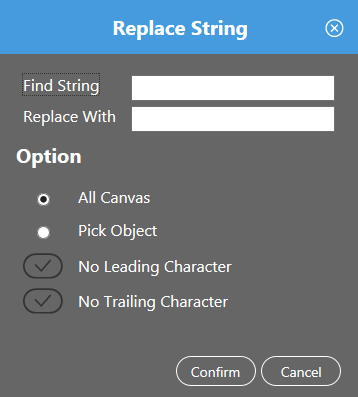
Select one or several objects from the canvas; after clicking on the "string replacement" icon, enter the words "Seek object" and "Replacement" and select another function according to your need.
22.6.4.8 Color replacement
If you want to replace a certain color on the canvas or for a number of objects, you can perform the following operation.
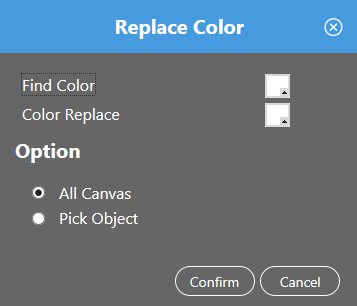
Select one or several objects from the canvas; click on the "Color replacement" icon, select the color in the block above "Seek object" and "Replacement", and select another function according to your need. At the same time, select the corresponding option according to the need of the replacement scope for determination.
22.6.4.9 Object scaling
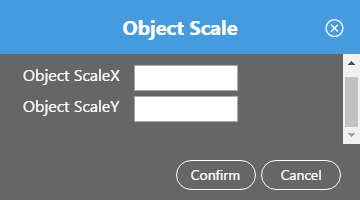
Select an object from the canvas; click on the "Scale Object" icon, and a dialog window will pop up. Fill in values in the "Scale Object" input square.