
22.6.3 Object editing
All the objects on the canvas including images, shapes, and texts. Users can perform operations according to the object to paint the widget to be rendered.
For a single object or many objects, the user can use the following editing functions: "deletion", "crop", "copy", "post", "clear", "alignment", "distribution", "group", "group cancel", "restore", and "redo". Some functions provide a keyboard shortcut to execute them.

22.6.3.1 Object deletion
To delete a certain object on the canvas, first select the object and then click on the "Delete Object" icon.
22.6.3.2 Object cutting
To cut an object from the canvas, first select the object and then click on the "Cut Object" icon.
22.6.3.3 Object copying
Select an object on the canvas and then click on the "Copy Object" icon. You can use Ctrl + C as a shortcut key.
22.6.3.4 Object pasting
To paste a copied object, select the "Paste Object" icon by left clicking it. You can use Ctrl + V as a shortcut key.
22.6.3.5 Canvas Clearing
Click on the "Clear Canvas" icon to clear all objects from the canvas.
22.6.3.6 Alignment
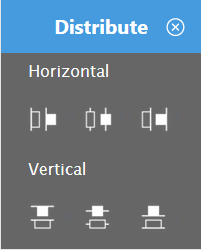
First select a number of objects from the canvas, click on the "Alignment" icon, and then select the alignment types from the dialog boxes.
22.6.3.7 Distribution
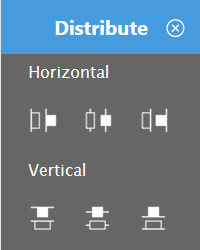
First select a number of objects from the canvas, and click on the "Distribution" icon from the Menu Bar. A dialog box will pop up, from which you can then select the types of distribution functions.
22.6.3.8 Groups
First select a number of objects from the canvas, and then click on the "Group" icon from the Menu Bar.
22.6.3.9 Group cancellation
First select a number of objects from the canvas, and then click on the "Group Cancellation" icon from the Menu Bar.
22.6.3.10 Undo
Click on the "Undo" icon to return to the canvas of the previous action; you can use Ctrl + Z as a shortcut key. Undo/Redo records up to 20 movements in browser’s session.
22.6.3.11 Redo
After clicking on the "Redo" icon, you can return the canvas content of the next action; you can use the shortcut key Ctrl +Y. Undo/Redo records up to 20 movements in browser’s session.