 Comparison Bar Widget uses Bar Trend to compare Tag Values of two different time period.
Comparison Bar Widget uses Bar Trend to compare Tag Values of two different time period.22.4.15 Comparison Bar
 Comparison Bar Widget uses Bar Trend to compare Tag Values of two different time period.
Comparison Bar Widget uses Bar Trend to compare Tag Values of two different time period.
Functions:
Comparison Type
Year-Basis-Ratio : compare the data within the time range selected of the current year with the previous year data in the same time and the same amount of time length
Link-Relative-Ratio : compare the data within the time range selected back-to-back with the data before the time range selected in the same amount of time length
Support maximum 10 trends in one Trend Group.
Support Commander Widget (buttons / radio buttons / drop-down menu) connections to switch the trend group in Dashboard Viewer.
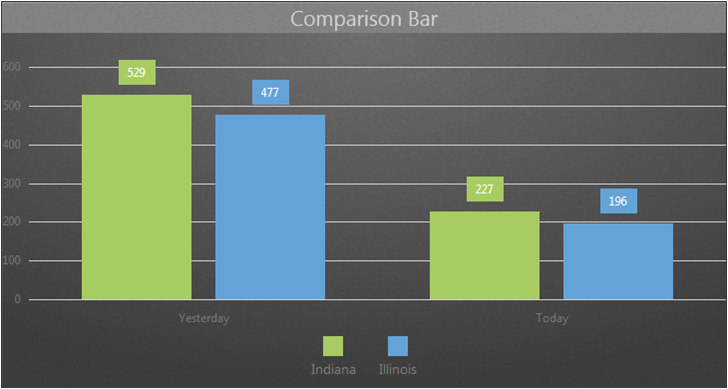
Properties:
Preferences:Build the different Properties of Comparison Bar widget. Users can choose one Preferences and apply the properties directly next time usage.
Create:Create the current Properties as this widget Preferences
Update:Change the Properties of this widget Preferences
Delete:Delete this widget preferences
Set as default:User can set the widget preferences as default Widget display
Widget Setting:Set the related properties of widget, such as Widget name, Frame Color, Background, Time Interval, etc…
Widget name:Name of Widget. The title show on the top of Widget when mouse move to the top and appear blue area
Frame Color:Widget frame color
Background:Set Widget background Color.
Image:Upload and delete Widget background image
![]() Select the image from WebAccess widget background folder in C:\inetpub\wwwroot\broadweb\WADashboard\dResource\bkImage\daWidgetBk
Select the image from WebAccess widget background folder in C:\inetpub\wwwroot\broadweb\WADashboard\dResource\bkImage\daWidgetBk
 Upload the image from folder
Upload the image from folder
![]() Cancel the background
Cancel the background
Extended:Extend Widget background image to whole widget.
Background without title:The background extend to Title area or not
Height in Mobile Phone:Config the widget display height in Mobile. Choose full size, half size or quarter size in two phone display types, such as Small Portrait and Small Landscape. User also can self-define the display height with unit px.
Time Interval:Set data refresh time in PC/Pad and Phone mode (unit: Days/ Hours/ Minutes/ Seconds).
Title:The top area of the Widget is the Title. Type the title of Widget and Set the related Properties of title
Text:Type the title in three languages
Font Name:Set the Title font
Font Size:Set the Title font size
Font Color:Set the Title font Color
Background:Set the Title area background Color
image:Upload the Title area background image
![]() Select the image from WebAccess Widget Title background folder in C:\inetpub\wwwroot\broadweb\WADashboard\dResource\bkImage\daWidgetTitleBk
Select the image from WebAccess Widget Title background folder in C:\inetpub\wwwroot\broadweb\WADashboard\dResource\bkImage\daWidgetTitleBk
 Upload the image from folder
Upload the image from folder
![]() Cancel the background
Cancel the background
Extended:Extend the background image to whole title area
Bar Setting:Set grid and label properties
Label Setting:Enabling or disabling labels in the Widget
X axis:Visible or Invisible the X axis of the Widget
Precision:Display the label in decimal place
Legend Setting:Set the graphic Legend
Legend:Visible or Invisible the Legend of the Widget
Position:Choose the Location of Legend
Size : Choose the font size of the Legend
Tooltip:Set the properties of Tooltips. Tooltips show the data value when moving the mouse to the data point in the trend.
Tooltip:Visible or Invisible Tooltips in the Widget
Format:Select the type of the Tooltip to be display. Ex, Fixed Point, Currency, Percent …etc.
Start Interval :
Time Interval : Set the interval of the data in Seconds or Minutes or Hours or Days
Start Date : Set the starting date of the data
Hours : Set the starting Hour of the Start Date
Minutes : Set the starting Minutes of the Hours
Compare Type : Choose two different types of comparison, Year-Basis-Ratio and Link-Relative-Ratio
Year-Basis-Ratio : compare the data within the time range selected of the current year with the previous year data in the same time and the same amount of time length
Link-Relative-Ratio : compare the data within the time range selected back-to-back with the data before the time range selected in the same amount of time length
Current Time :
Before : Set the interval of the data in Seconds or Minutes or Hours or Days
Compare Type : Choose two different types of comparison, Year-Basis-Ratio and Link-Relative-Ratio
Year-Basis-Ratio : compare the data within the time range selected of the current year with the previous year data in the same time and the same amount of time length
Link-Relative-Ratio : compare the data within the time range selected back-to-back with the data before the time range selected in the same amount of time length
Tag:Connect the Tag and the trend display and set the properties of the trend
Date Type : set the data type to be Last, Min, Max, or Average
Group Name : set the name of the Group in the Widget
Number : Set the number of the Tag in the Widget (Maximum : 10)
Replace Text : Set the text to replace the default Tag name
Color : Enable User-Defined Color of the trend
Add Group:Add trend group (maximum 12 tags for a group). User can switch trend group with control panel.