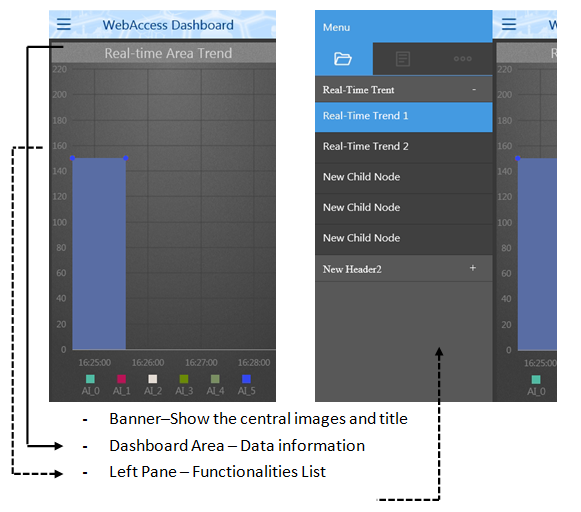
22.3.4 Dashboard Viewer - Phone mode
Dashboard Viewer (Phone Mode) shows the Viewer page via a generated URL. Users can view the information page on different mobile platforms, like Smartphone, pad, or tablet using the URL generated in the Dashboard Viewer page and is easy to monitor the data information and project situation. Dashboard Viewer(Phone mode) only supports Viewer function.
In Phone mode, widgets are displayed as 100% width in sequence and are arranged vertically from the top of the screen to the bottom. Off Canvas display mode is used to configure the functions in Phone mode. The main features in function pane are as follows:
The Function Menu displays the most commonly used Web Apps off the canvas. The main screen consists of the following panel and is composed of several features:
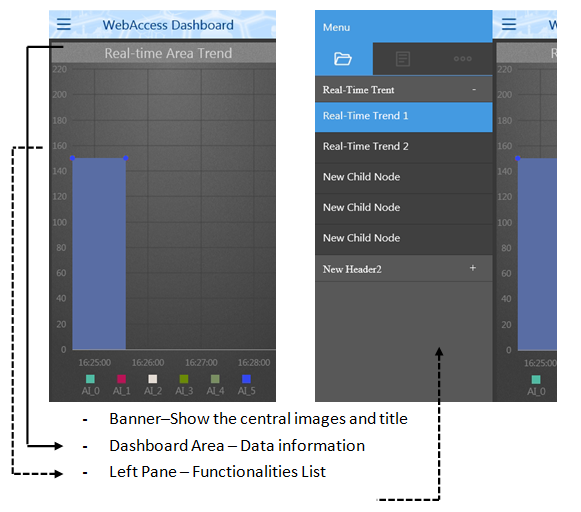
Dashboard Viewer- Phone mode Configuration
1. Log-in to the Dashboard Viewer: Type the Account name and password
2. Choose the Dashboard project
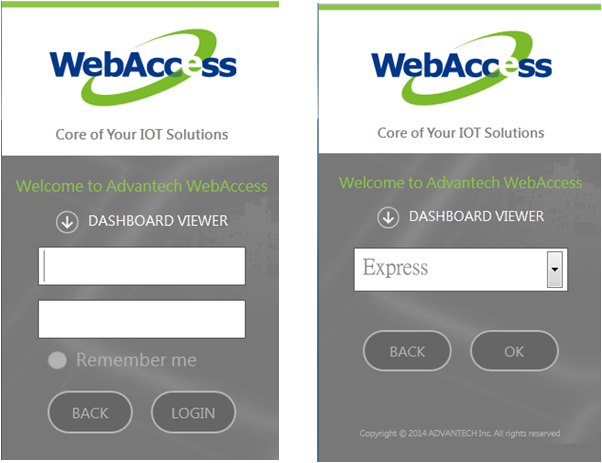
3. Open the Menu: Click the upper left Function icon and the function list will pop up in left pane. Click the dashboard page, the left pane will be hidden.
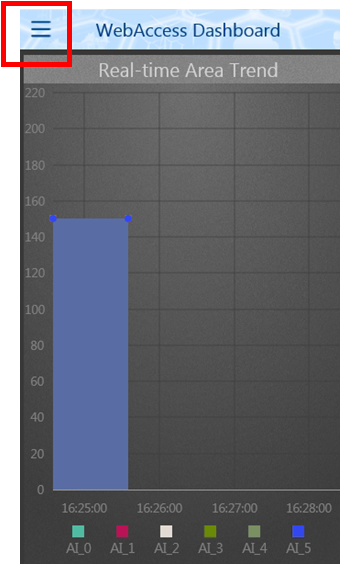
4. Menu – Menu list: Display Menu List that set on Menu List setting pages. Choose the menu to display the mapping of the Dashboard page. Widgets are displayed at 100% width in sequence and are arranged vertically from the top to the bottom of the screen.
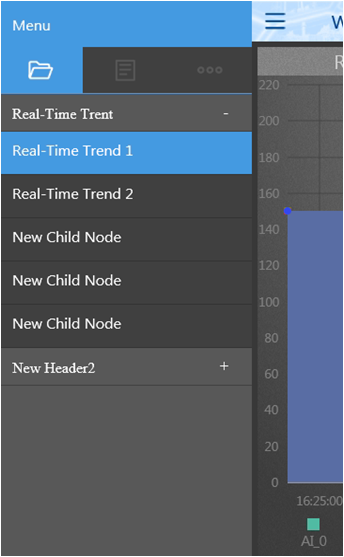
5. Menu-Dashboard list:Display Dashboard List shows the Dashboards saved in Dashboard Editor. Select the Dashboard page from the menu. Widgets are displayed at 100% width in sequence and can be arranged vertically from the top to the bottom of the screen.
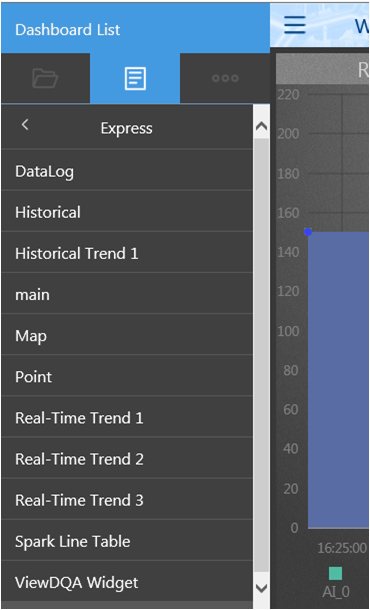
6. Menu-Options:The Preferences of Dashboard Viewer. Users can set the following options:
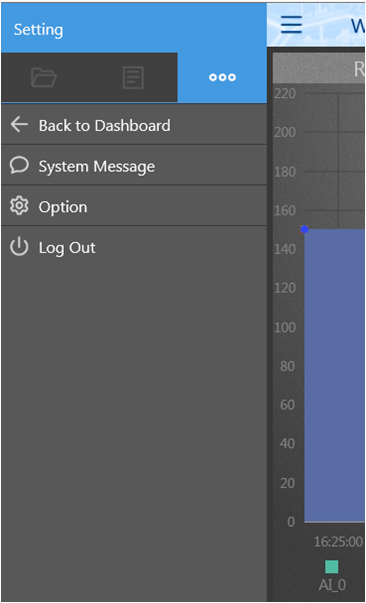
Back to Dashboard:Returns to the Dashboard Viewer page.
System Message:Get the system message from WebAccess
Options
Language:Choose the system language: English, Traditional Chinese, or Simplified Chinese
Push Interval (Secs):Adjust the screen refresh rate (in seconds) of Dashboard page. Click the default button to set this as the usual time.
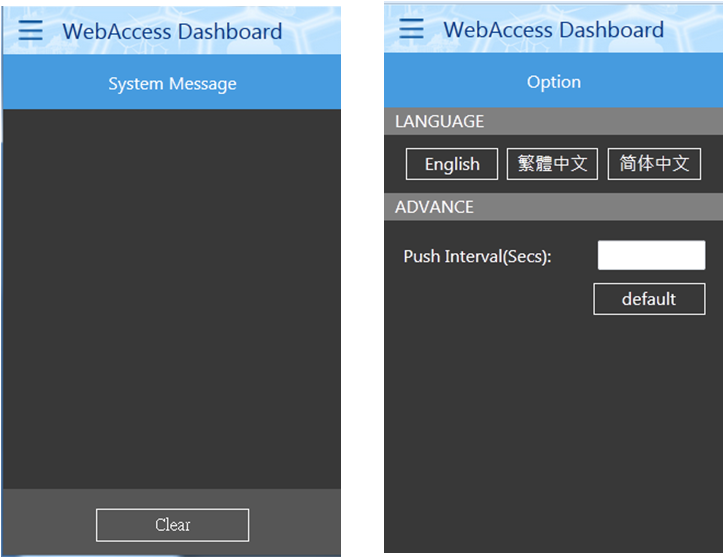
Note:
1. The rules of default display in Dashboard Viewer (Phone mode)
Type the URL or QRcode generated in Dashboard Viewer PC/Tablet mode to show the Dashboard page.
Users set the default first display page in the Menu list setting. The default display page is the one after logging in to the Dashboard project.
Users don’t set the default first display page in Menu list setting but edit the menu list. The default display page is the first child node in menu list after logging in to the Dashboard project.
Users can’t set the first page displayed in the Menu list setting but can edit it in the menu list. The default displayed page is the first child node in the menu list after logging in to the Dashboard project.
Users can’t set the first page displayed in the Menu list setting but can edit it in the menu list. The default displayed page is the main Dashboard after logging in to the Dashboard project.