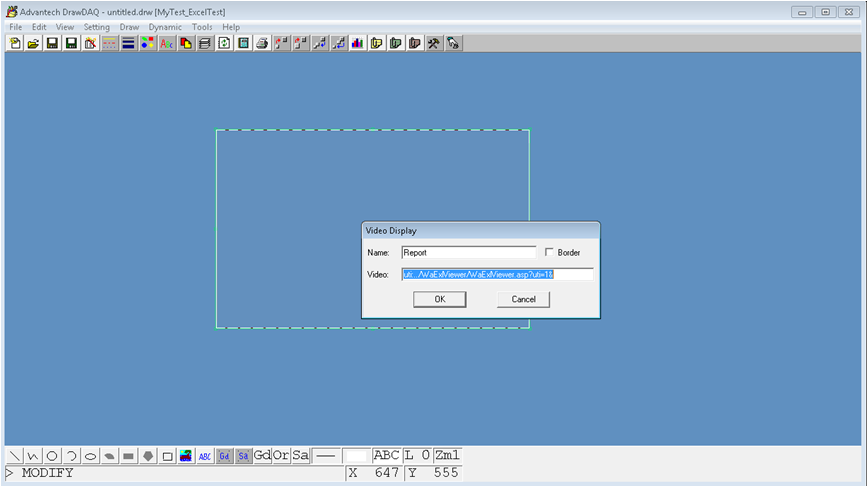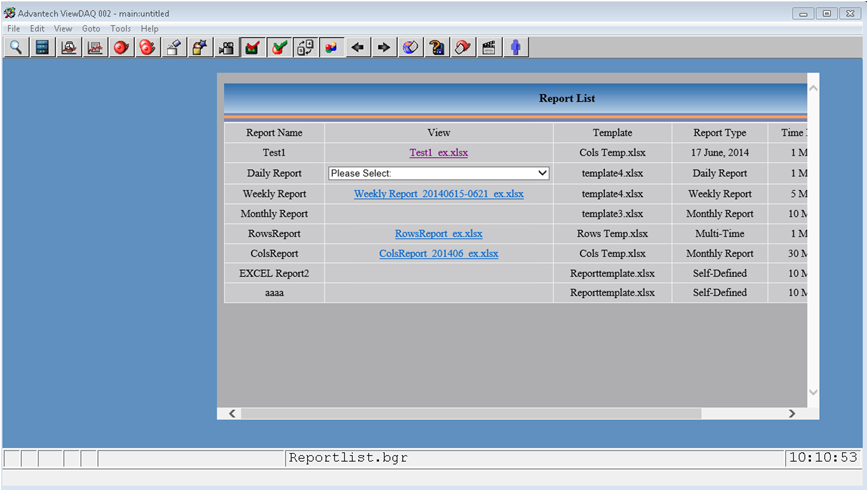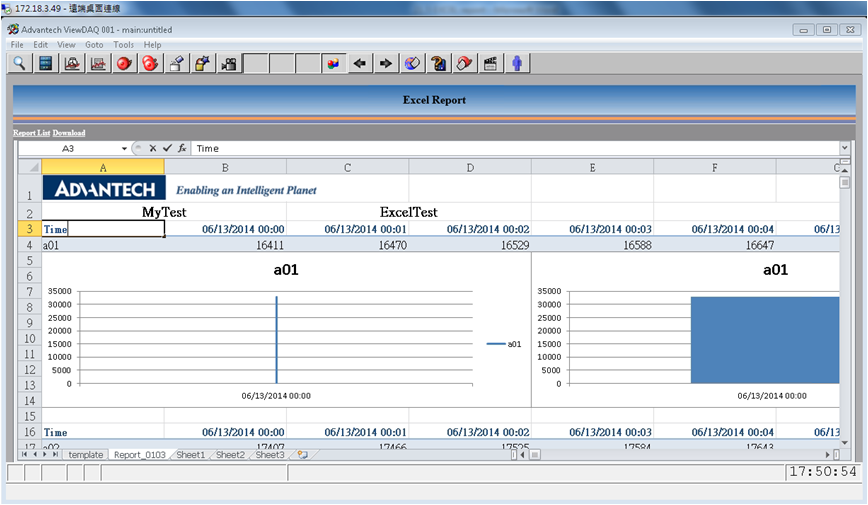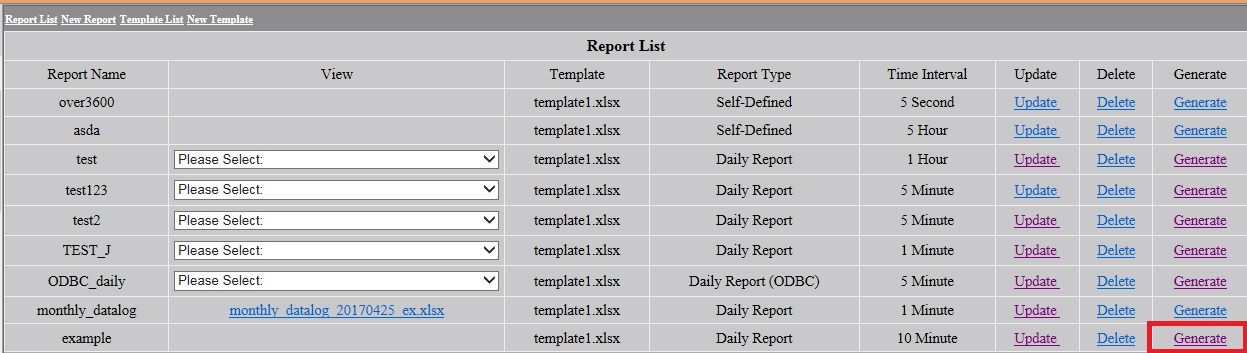
21.5.3 View Report
View in Report list
1. Go to Report list.
2. Click Generate to generate and view the report for the new report.
3. Click View link to view the old report.
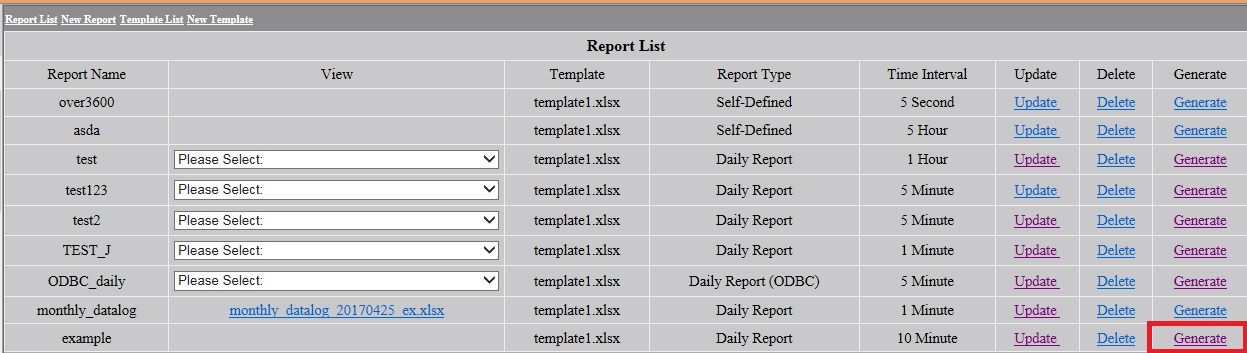
4. For Daily/Weekly/Monthly/Yearly report, the reports are automatically generated Daily/Weekly/Monthly/Yearly with the file name ”Daily/Weekly/Monthly/Yearly Report_ Date” and list in the View link. Choose one report and click to open.
You can also click "Generate" in the report list at any time.
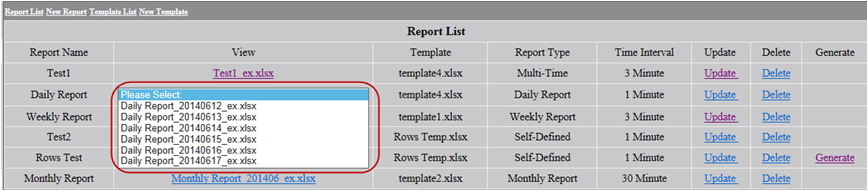
Download the Report
Open the Report and Click Download. The Excel file report will download.
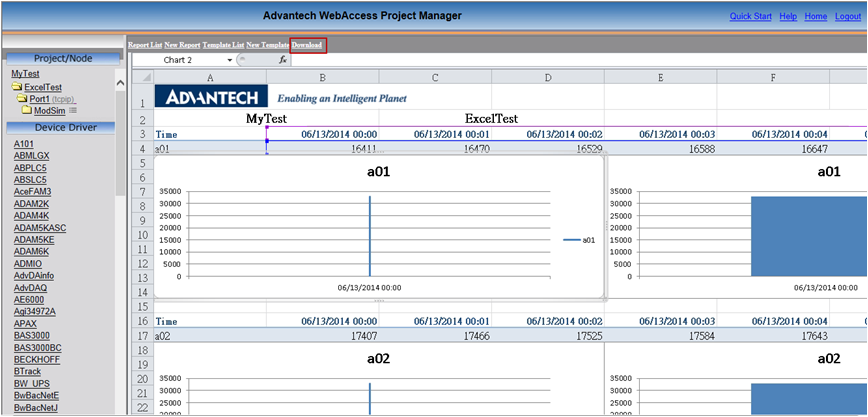
View Report in View DAQ
1. Start Kernel and Open ViewDAQ
2. Tools→Excel Report
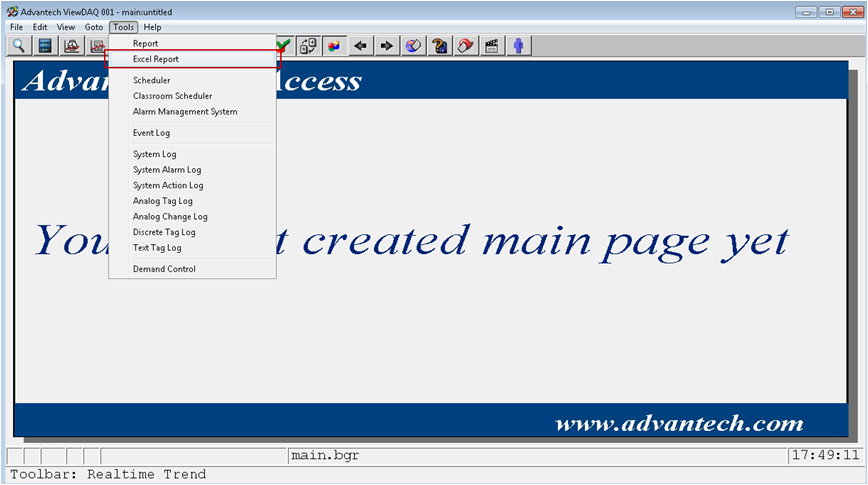
3. Report list:choose the Excel Report you would like to view.
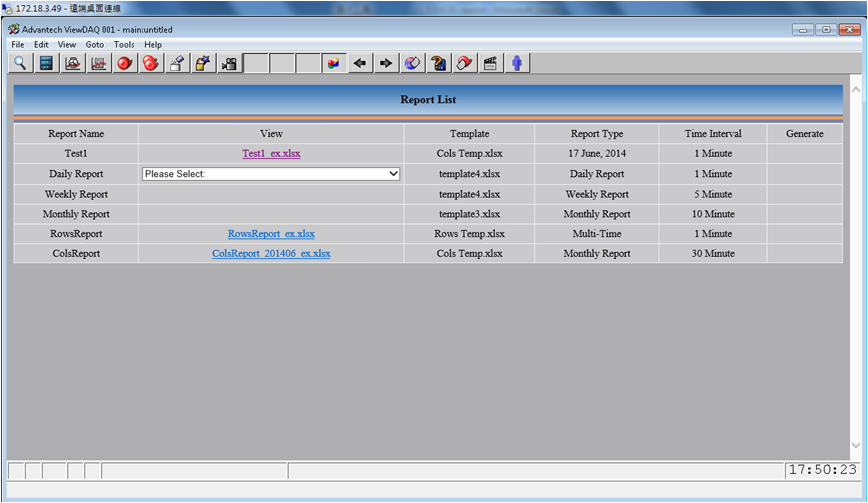
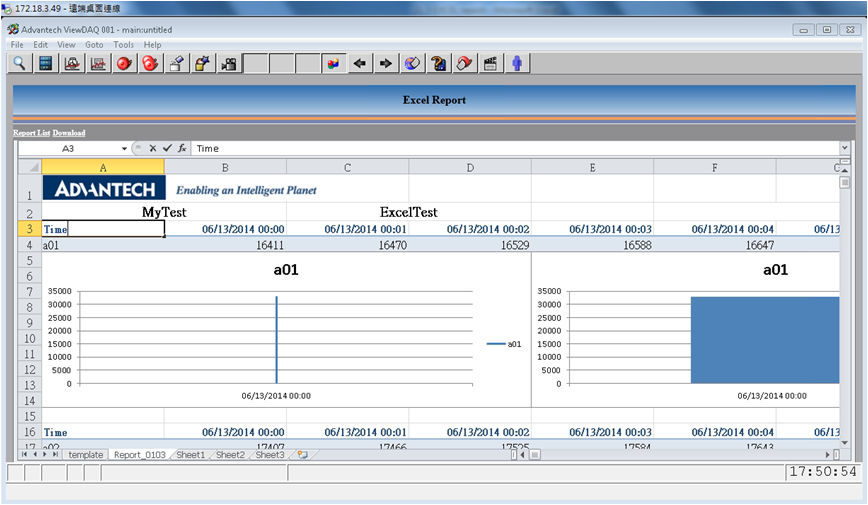
Embed the Excel report
1. Embed the button on the interface: the button can connect to the Report on View DAQ.
The method: Draw DAQ → Dynamic →Push Button
Button Down Macro:
To Repot list:<GOTO>TOOL=BWEXCELVIEW.UTI
To specific Report:<GOTO>TOOL=BWEXCELVIEW.UTI^REPORT=filename
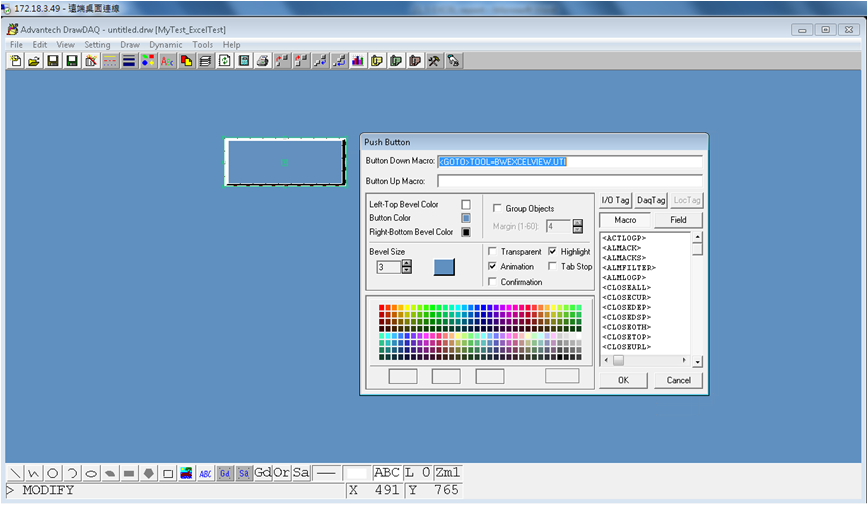
2. Embed the Report on Draw DAQ:Dynamic → Video Display
Name : XXX
Video :
To Repot list:uti:../WaExlViewer/WaExlViewer.asp?uti=1&
To Specific Report:uti:../WaExlViewer/WaExlViewer.asp?uti=1&report=filename&
To set the configure function enable, you can use the following parameters:
&newreport= true/false
&update=true/false
&delete=true/false
true: enable
false:disable