
21.5.1.5 Event Log Configuration
1. Start Advantech WebAccess/SCADA Project Manager.
2. Login with the User Name and Password and select your Project Name.
3. Open the SCADA node.
4. Choose the EXCEL Report in SCADA Node:Go to the EXCEL report list page

21.5.1 Excel report function
5. Click New Report to create NEW EXCEL report
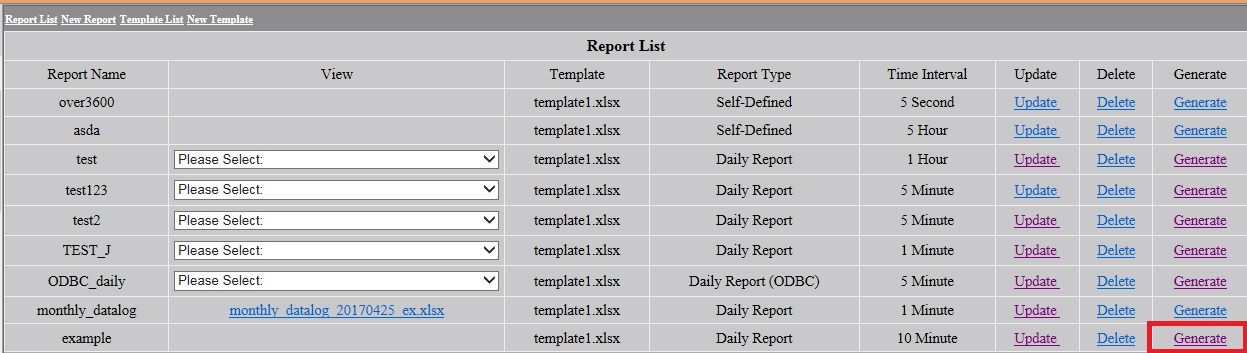
21.5.2 Create new report
6. Configure the Report information
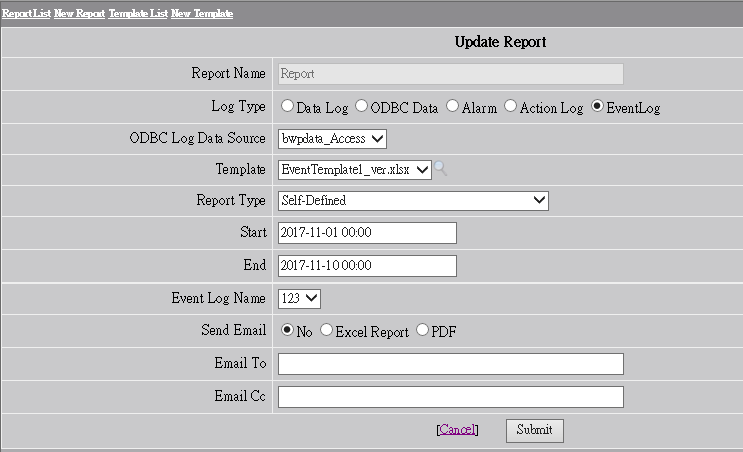
21.5.3 New Report configuration
Report Name:Define the Report name. The maximum length of the name is 32 alphanumeric characters and it can’t have spaces.
Log Type:Choose the source of EventLog Type. Support Data log, ODBC data (Analog, Discrete, and Text Tag), Alarm Log, Action log, and Event log.
Template:Default has four
templates. Users can upload the predefined 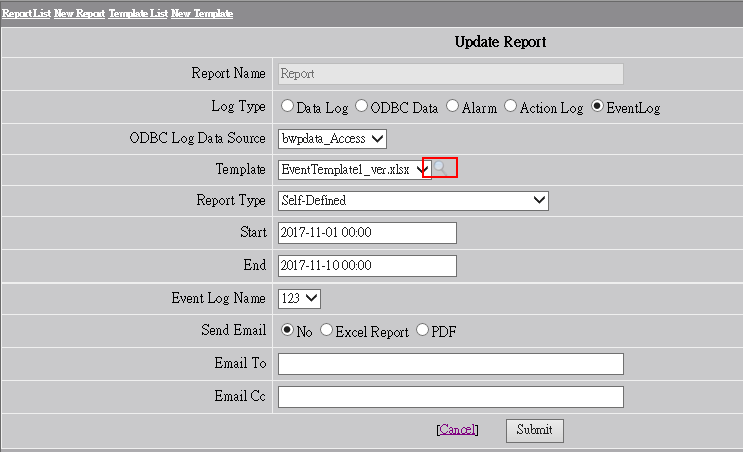
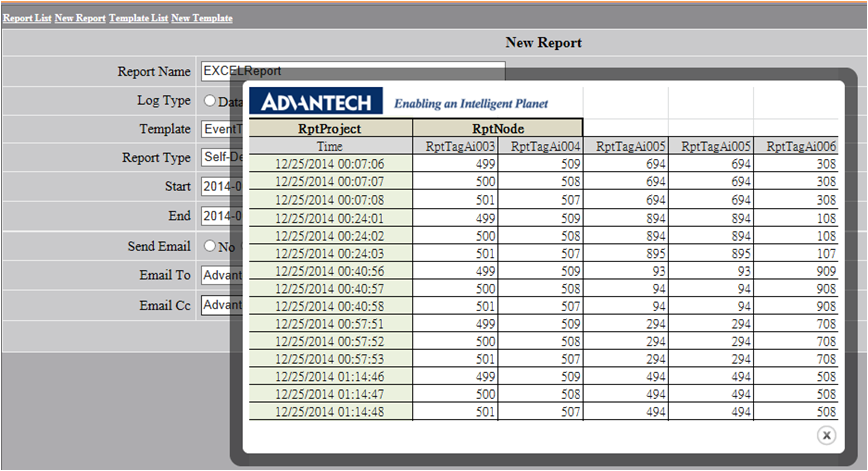
21.5.4 Pre-view templates
Report Type:The data type of report. Users can choose different data time types of report. There are six types, Self-defined, Last day, Last month, Multi-time, Daily Report, Weekly Report, Monthly Report
Start Time:The start time of the data of the report based on the Report type
End Time:The end time of the data of the report based on the Report type
Time Interval:Data time interval display in Report.
Time Unit:The Time unit of the Time interval.
Data Type:Choose to show the Last/Maximum/Minimum/Average value of time interval in the report.
7. Submit the New Report
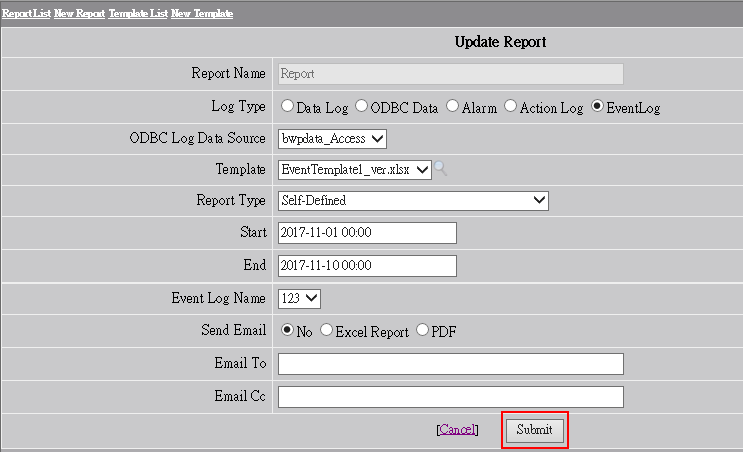
21.5.5 Submit new report
8. Generate the Report:Click Generate to get the Report. If the report has been generated, the report link is shown in the View column.
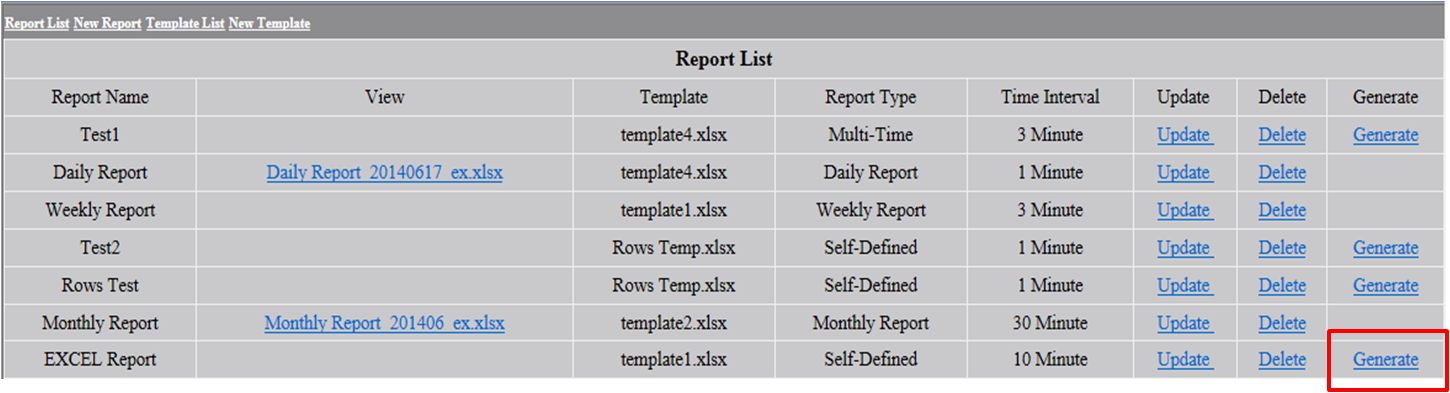
21.5.6 Generate Report in Report list
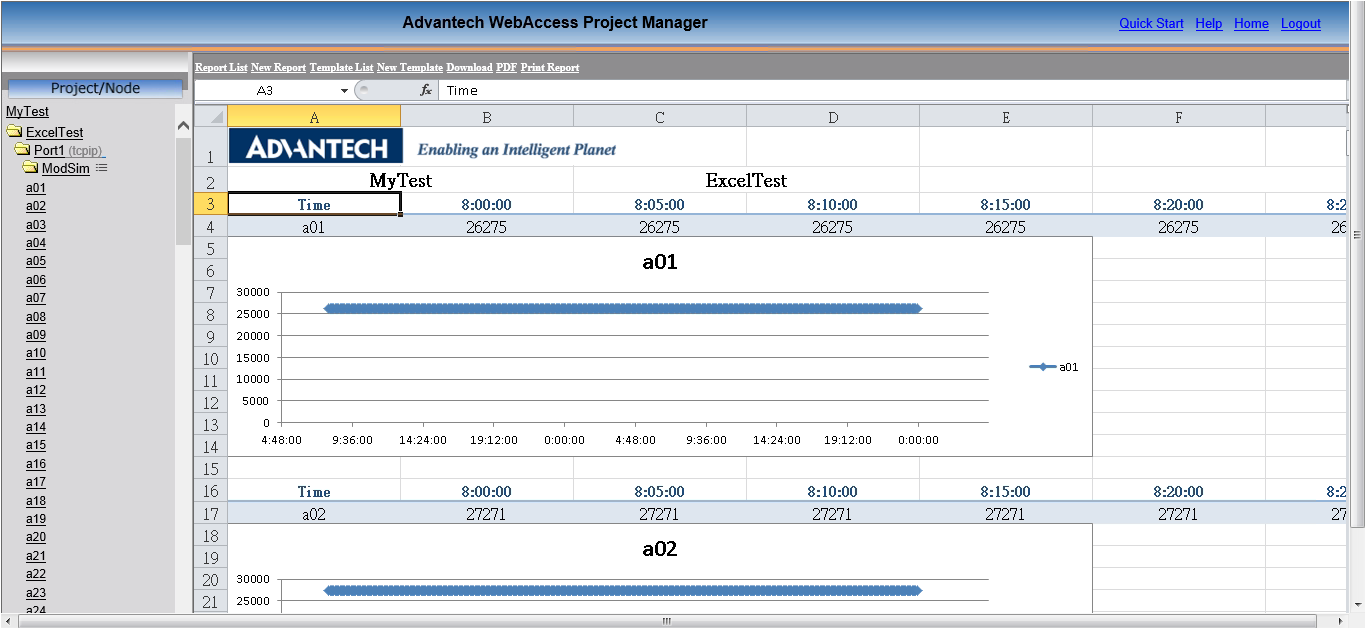
21.5.7 View the Report
Download:Download the Excel file
PDF:Export to PDF file.
Print:Report Print the report directly
Send E-mail:Send the report to e-mail receiver directly.
9. Update / Delete Report:Click Update and go to the update page
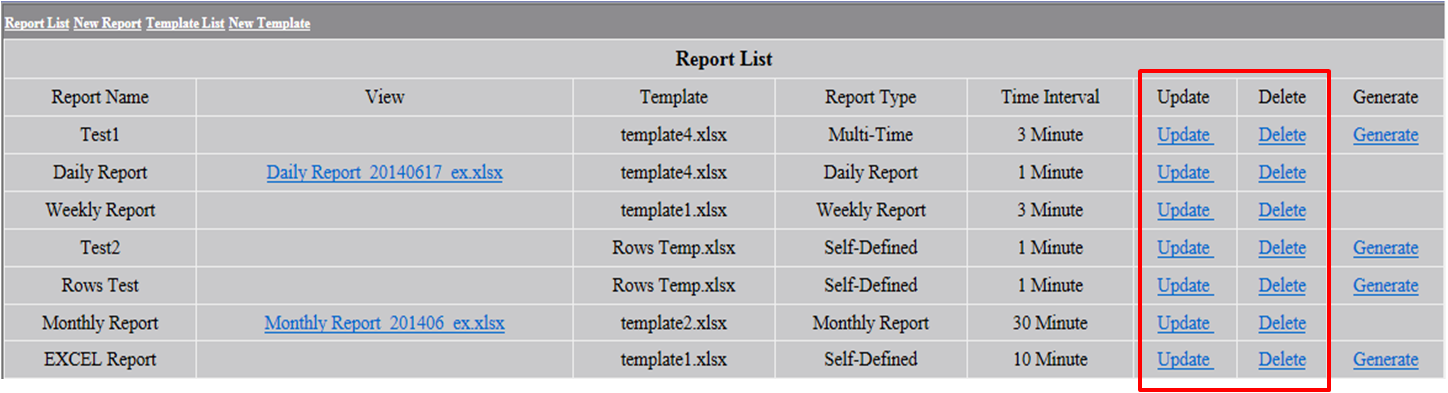
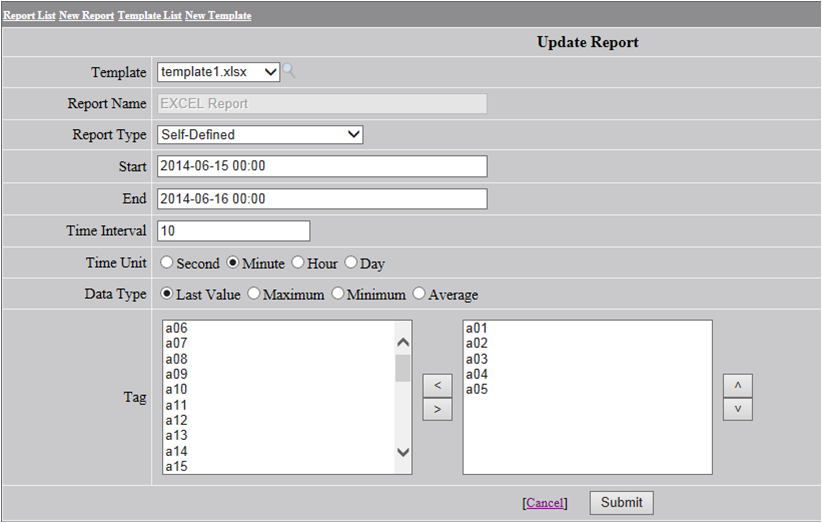
21.5.9 Update Report page
Note:
1. One report can gather a maximum of 240 records.
2. The report backup is in C:\inetpub\wwwroot\broadweb\WaExlViewer\report.