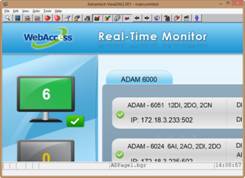
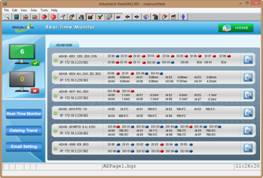
10.12.4 MULTI-FINGER Grab and Spread
Touch the surface with three to five fingers and bring them closer together or move them apart. The default action of the five fingers grab gesture is to see 100% of the page. Users can define the action for three to five fingers pinch and spread gesture.
1. In the ViewDAQ page, the default action of the five-finger grab is to show 100% of the display.
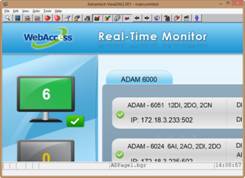
![]()
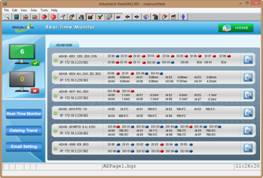
Figure 10.12.4.1 Default action of five-finger tap gesture is 100% of the display
2. Set the macro of multi-finger grab and spread:WebAccess provides three macros <GRAB3F>, <GRAB4F>, <GRAB5F> for multi-finger grab gesture settings and three macros <RGRAB3F>, <RGRAB4F>, <RGRAB5F> for multi-finger spread gesture settings in the KeyMapping function
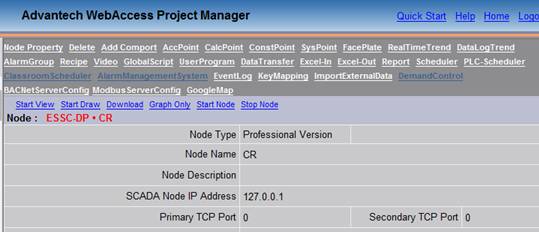
Figure 10.12.4.2 KeyMapping in WebAccess
The Macros of Multi-finger Grab and Spread gesture:
|
Gestures |
Keycodes |
|
Three-finger Grab |
<GRAB3F> |
|
Four-finger Grab |
<GRAB4F> |
|
Five-finger Grab |
<GRAB5F> |
|
Three-finger Spread |
<RGRAB3F> |
|
Four-finger Spread |
<RGRAB4F> |
|
Five-finger Spread |
<RGRAB5F> |
For example: Set <GRAB3F> to transfer to F3. When running, using four-fingers on the surface and bringing them closer together is the same as pressing the F3 button on the keyboard, ie the Realtime Trend window will pop-up.
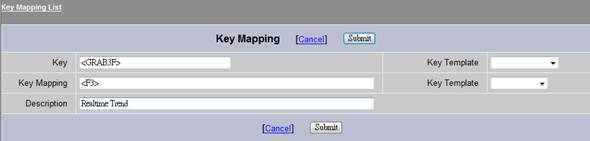
Figure 10.12.4.3 Config Macros in WebAccess KeyMapping
In ViewDAQ, the user touches the display using the three-finger grab gesture, and the Realtime Trend window will pop-up.
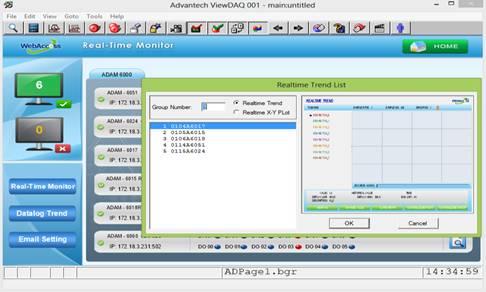
Figure 10.12.4.3 Realtime Trend window pop-up.